In the world of cryptocurrency, having a reliable and userfriendly wallet is crucial for managing your digital assets. imToken wallet is one of the popular choices among cryptocurrency enthusiasts due to its robust features and security. A key aspect of managing your assets is keeping track of your transactions. This article will provide you with practical tips on how to view transaction details in imToken wallet, enhancing your productivity and boosting your overall cryptocurrency experience.
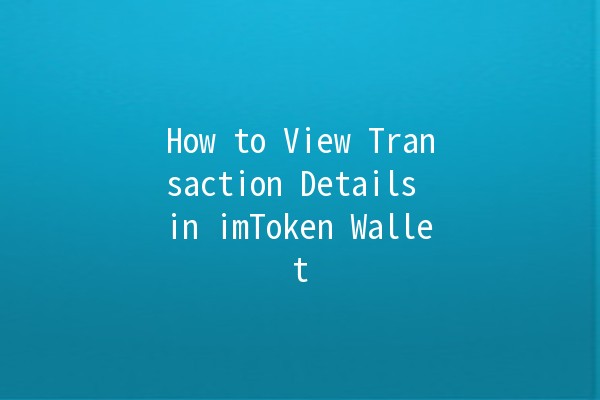
To view your transaction details in the imToken wallet, you must first navigate to the correct section within the app. Here’s how you can do it:
Open the imToken app: Start by launching the imToken application on your device. Make sure you are logged in to your account.
Select your wallet: From the main dashboard, tap on the wallet you want to check the transaction records for.
Go to the "Assets" tab: Locate and select the "Assets" tab at the bottom. This section contains all the currencies held in your wallet.
Choose the cryptocurrency: Tap on the specific cryptocurrency whose transaction history you wish to view. For example, if you want to check Ethereum transactions, select "ETH."
View transaction history: Once you tap on your preferred cryptocurrency, you will find a list of transactions associated with that asset. Here, you can see details like the amount, time, and status of each transaction.
This basic navigation is essential for any user who wants to keep track of their cryptocurrency dealings effectively.
Every transaction you conduct has a status that indicates its state within the blockchain. Familiarizing yourself with these statuses can enhance your decisionmaking process:
Pending: The transaction is still being processed and has not yet been confirmed by the network. This can be common due to network congestion.
Confirmed: The transaction has been successfully added to the blockchain and is completed. You can consider it final.
Failed: This status indicates that the transaction was not successful, often due to insufficient funds for gas fees or network issues.
Example Application: By understanding these statuses, if you see a transaction stuck in "Pending," you may decide to wait for network conditions to improve before attempting another transaction.
In addition to viewing transaction details in the imToken wallet, you can also leverage external tools like Ethereum block explorers for indepth analysis. Here’s how you can utilize them:
Obtain your transaction hash (TXID): After completing a transaction, you will receive a unique transaction hash. This hash is crucial for tracking your transaction externally.
Visit a block explorer: Use popular Ethereum block explorers like Etherscan or Ethplorer. Paste your transaction hash into the search bar.
Review detailed information: These explorers provide comprehensive details including timestamps, block confirmations, gas used, and even transaction input and output addresses.
Using a block explorer is particularly helpful for tracking transactions that appear stuck or when you need specifics that aren’t available in the wallet app.
To enhance your productivity and stay informed about your transaction activities without manually checking, setting up notifications can be a gamechanger:
Enable Push Notifications: In the imToken wallet, navigate to the settings section. Here, you can enable push notifications for transaction confirmations and status changes.
Email Notifications: You can also opt to receive email notifications, providing you with another avenue to stay updated.
Application Example: If you are actively trading, having immediate notifications can help you respond promptly to price changes or transaction confirmations, reducing the risk of missing out on lucrative opportunities.
As your transaction history grows, it can become challenging to manage and reference past activities. Here are some strategies to keep your transaction records organized:
Label Your Transactions: While the imToken wallet does not have a direct labeling feature, you can keep a separate log or spreadsheet where you categorize your transactions based on purpose (trading, personal expenses, etc.)
Regular Audits: Conduct regular audits of your transactions, ensuring that all the information aligns with your records. This can help identify any discrepancies early on.
By organizing your transactions, you improve your ability to analyze spending patterns and make informed financial decisions regarding your cryptocurrencies.
If you forget your password, you can restore your imToken wallet using your mnemonic phrase (seed phrase). It is crucial to store this phrase securely during wallet creation, as it is your only way to recover your funds. Open the app, select ‘Restore Wallet,’ and input your mnemonic phrase to regain access to your wallet.
Yes, transaction fees vary depending on the cryptocurrency and network conditions. For Ethereum transactions, fees can fluctuate based on network congestion. Always check for the estimated gas fees before confirming a transaction.
If a transaction fails, confirm that you have sufficient funds and check if the gas price is appropriate for current network conditions. You can try adjusting the gas price and resending the transaction. If issues persist, consult imToken’s support or community forums for assistance.
To secure your wallet, regularly update the app, enable twofactor authentication, and use a strong, unique password. Avoid sharing your mnemonic phrase and be cautious of phishing scams.
Absolutely! imToken wallet supports a wide range of cryptocurrencies, allowing users to manage their assets in one convenient location. Simply select the appropriate token or add new ones via the wallet menu.
Yes, imToken wallet allows users to view transaction details for multiple tokens, including ERC20 tokens and other blockchain assets. Just select the specific asset from your wallet to see its transaction history.
By following these tips and understanding the functionalities of the imToken wallet, you can efficiently view and manage your transaction details, ensuring a smoother cryptocurrency experience. Utilize the tools and features available to you, and stay informed about your digital assets' movements at all times. Happy trading!